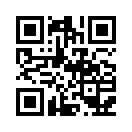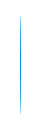How Can I add an app to my Vizio smart TV?
Smart TVs with Internet access now allow you to download and install apps you can view and use directly from your television, such as Netflix, YouTube, Pandora, Twitter, eBay, Facebook, and more. Most Smart TVs come with pre-installed apps by default, but if you’re using a Smart TV from brands such as Samsung, LG, and Vizio, you can download and install additional apps that can improve your experience as a user.
Vizio Smart TVs
1 Verify that your Vizio Smart TV is connected to the Internet using a wireless or wired connection. An Internet connection is required to add and install new apps.
2 Power on your television and press the “V” button on your remote. This will access the App Bar.
3 Use the arrow keys on your remote to highlight either the Yahoo TV Store or CTV Store. Your options will vary depending on the model of your Vizio Smart TV.
4 Press “OK” to launch the app store. A list of all available apps will display on-screen.
5 Browse through the app store to find the app you want installed on your television. Examples of app categories you can choose from are Videos, Games, Sports, Lifestyle, Education, and more.
6 Highlight the app you want added to your Vizio Smart TV, then press “OK.”
7 Use the arrow keys to highlight “Install App,” then press “OK.” The app will begin downloading, and display on the App Bar when complete.
- Name:
- LINDA
- Tel:
+0086-13632970410
+0086-0755-27334811-806
- Email:
- linda@sunshinetopbox.com
- Skype:
- ahappygirlyi
- Address:
- Floor 5-6th, A2 building, B3 district, Fuhai industry park, Fuyong street, Baoan district, shenzhen, P.R. China (Postcode:518103)